The following article explains how to setup your Android to download email from your Hosting.com account via POP. Android software
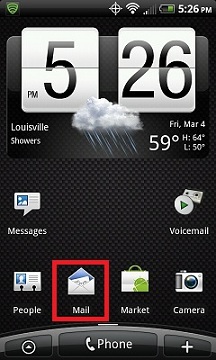
2. If you DO NOT already have a POP, IMAP or Exchange email account setup on your phone, skip to step 5, other wise you should see a screen like the one below.
From this screen, click the Menu Button on your phone to bring up additional setting options.
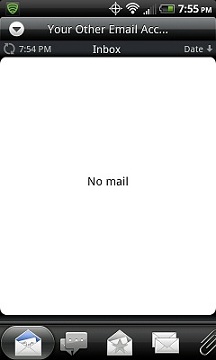
3. Click More.
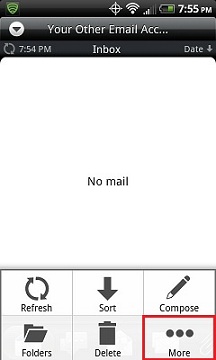
4. Click New account.
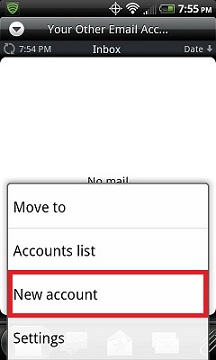
5. Select Other (POP3/IMAP). 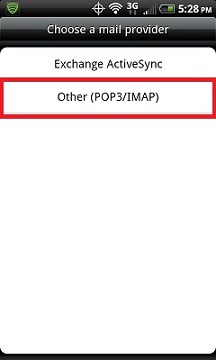
6. Choose Manual Setup.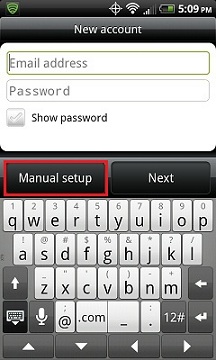
7. Fill out the Incoming settings screen like the example below with your specific credentials then click Next.
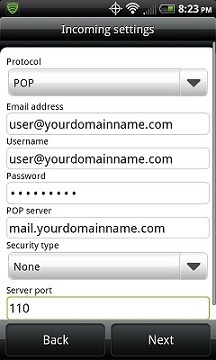
8. Fill out the Outgoing server settings screen like the example below with your specific credentials then click Next.
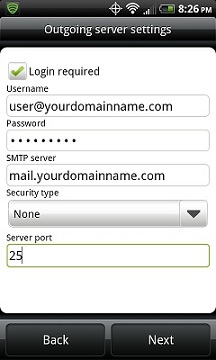
9. Choose what to call this email account on the following screen then click Finish Setup.
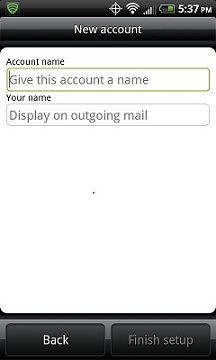
Most Popular Articles
Migrating emails from Network Solutions to a cPanel server
To move emails from Network Solutions to a cPanel server, you'll need to create email accounts in...
Copying IMAP Email to Local Folder
Create a local folder First you need to create a local folder to hold the mail you wish to copy...
Common Email Bounce Error Codes
Anybody who sends email has seen them, in one form or another - those SMTP error codes, often...
Migrating your Outlook Email to Office 365
Visit this link:...
How to change my email password
1. Login to the Client Area Portal Go to Client Area Portal If you forgot your Client Area...

