Embed a Google Calendar
Google Calendar is a free calendar application from Google. This guide will show you how to embed (i.e., display) a Google Calendar onto your WordPress.com website.
Step 1: Obtain the Calendar Embed Code
To embed a Google Calendar on your website, Google will provide a piece of code for you to use. To find your embed code, follow these steps:
- Visit https://calendar.google.com/ and log in if you are not already logged into Google Calendar.
- On the left side of the screen, locate the “My calendars” section.
- Click the three dots next to a calendar name and select the “Settings and sharing” option:

- Scroll down to the “Access permissions for events” section.
- Make your calendar public by ticking the “Make available to public” checkbox:

- Scroll down further to the “Integrate calendar” section. Copy the full code in the “Embed code” box. The embed code contains your Google account name, so be sure you’re okay with publicizing that name.

- Alternatively, click the “Customize” button to adjust the calendar details, width, height, color, language, time zone, and more. The embed code at the top of the screen will update with each change, so copy the new code when you have finished customizing the calendar embed.
Step 2: Embedding the Calendar in WordPress
Using the Gutenberg Builder
- Open a new page, or an existing page in edit mode that uses the stock WP Gutenberg Builder Blocks
- Add a Custom HTML Block
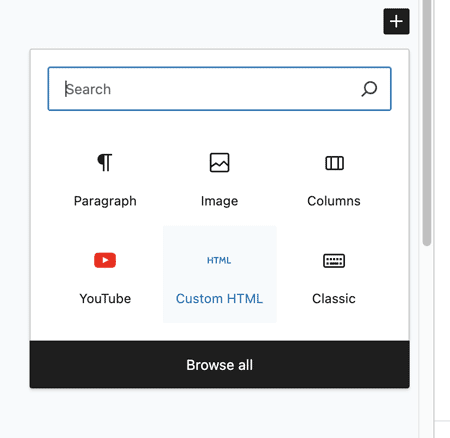
- Paste the "Embed Code" from your Google Calendar setting

- Save and Preview Page

